Introduction
Gmail Hacks: Efficient email management is crucial for both personal and professional success these days. With the multitude of tasks individuals face daily, optimising Gmail can significantly enhance productivity. As one of the most widely used email services worldwide, Gmail provides a plethora of features and functionalities that, when fully utilised, can streamline communication and improve overall workflow.
This blog post aims to explore 15 essential Gmail hacks that can transform the way you interact with this powerful tool. You can expect to uncover tips and tricks designed to make email management not only simpler but also more efficient. From organising your inbox effectively to utilising advanced search capabilities, these hacks are geared towards maximising your productivity and minimising the time spent on email-related tasks.
By delving into the various features of Gmail, such as filters, labels, and keyboard shortcuts, you will learn how to tailor your inboxes to suit your specific needs. This personalisation can lead to a more organised and effective communication strategy, allowing for quicker responses and less clutter. Furthermore, for those who work collaboratively, understanding shared features in Gmail can facilitate teamwork and improve project management.
Throughout this post, you will also discover how integrating Gmail with other tools and applications can streamline processes and enhance efficiency. Each hack is derived from practical usage and real-world application, ensuring they are both relevant and beneficial. Whether you’re a casual user or a professional relying on Gmail for business communications, this guide will provide valuable insights to elevate your email experience.
Table of Contents
Access Gmail Offline
Enabling offline access to Gmail is a valuable feature for users who often find themselves without a reliable internet connection. By configuring this feature, you can read, compose, and manage your emails even when you are not connected to the internet. This is particularly useful for professionals on the go, traveling, or anyone in areas with flaky connectivity. To set up offline access, follow these steps:
First, ensure that you are using Google Chrome, as offline capabilities are only supported in this browser. Open Gmail and click on the gear icon located in the top right corner. From the dropdown menu, select “See all settings.” Navigate to the “Offline” tab, where you will see options to enable offline mail. Check the box that says “Enable offline mail,” which allows you to choose how many days’ worth of messages you wish to sync. You can opt for a period between 7 and 30 days. Once you have made your preferences, click “Save Changes” to activate this feature.
It is important to note that offline access comes with limitations. You will only be able to access emails that were previously downloaded while connected to the internet. This means that any new messages received after you went offline will not be available to you until you reconnect. Additionally, while composing emails, they will be queued to send as soon as you regain connectivity. Therefore, it’s advisable to compose short, not overly complex messages while offline to ensure clarity and avoid confusion when sent later.
This feature not only enhances productivity but also provides peace of mind knowing that crucial communication will not be interrupted due to a lack of internet access.
Create an Automatic Response
Setting up an automatic response in Gmail, commonly known as a vacation responder, is an essential tool for managing email communications during periods of absence. These automatic responses can help inform senders that you are unavailable and provide them with relevant information, ensuring that they do not feel neglected or ignored. This feature is particularly useful for individuals who may be traveling, attending conferences, or taking personal time away from work.
To set up an automatic response in Gmail, follow these straightforward steps. First, log in to your Gmail account and navigate to the settings gear icon located in the upper right corner of the screen. Click on it and select “See all settings.” In the “General” tab, scroll down until you find the “Vacation responder” section. Enable the vacation responder by clicking the radio button and fill in the start and end dates for your automatic response. Include a subject line and a message, which should mention your absence and, if necessary, an alternative contact for urgent matters. After entering your details, save the settings.
It is crucial to ensure that your automatic response is clear and concise. Avoid using jargon that might confuse the sender. Rather, be direct about when you will return and any necessary alternative contacts. This practice will ensure senders know what to expect while you are away. Additionally, consider indicating if you will have limited internet access during your absence. This transparency can further enhance your professional communication and may prevent follow-up messages from senders looking for an immediate response.
https://cholecopartnerships.com/turnaround-project/nb/: Gmail Hacks: 15 Great Essential Hack Benefits You Need to KnowIncorporating these elements into your automatic response can enhance the professionalism of your Gmail communications and improve overall correspondence efficiency.
Filter Emails
Managing high volumes of incoming emails can be a daunting task. Gmail offers a solution through its filtering capabilities, enabling users to automatically organise their inbox. By creating custom filters, users can direct emails to specific labels, mark them as read, or even archive them instantly. This functionality enhances productivity and ensures important messages are easily accessible.
To begin setting up email filters, navigate to the Gmail interface and locate the search bar at the top. Click on the down arrow icon in the search bar to access advanced search options. Here, you can specify criteria such as the sender’s email address, subject keywords, or even specific words contained within emails. Once you have defined your search parameters, click on the “Create filter” option found at the bottom right of the dialog box.
After selecting “Create filter,” you will be presented with various actions that can be applied to the filtered emails. Common actions include applying a specific label, marking the email as important, or forwarding it to another email address. You can also opt to delete unwanted messages to keep your inbox tidy. For instance, a user can create a filter to categorise all emails from a particular newsletter subscription under a designated label, allowing for easy retrieval later on.
Once filters are created, managing them is simple. Navigate to Settings by clicking on the gear icon, and select “See all settings.” Under the “Filters and Blocked Addresses” tab, you can view all created filters, edit them as necessary, or delete filters that are no longer needed. This streamlined approach to email filtering significantly reduces clutter and improves efficiency. By using Gmail’s filtering settings effectively, you can customise your email experience to suit your professional or personal needs seamlessly.
Using Templates for Enhanced Email Efficiency
Email communication can often involve repetitive messages, such as responses to frequently asked questions, welcome emails, or status updates. To streamline this process, Gmail offers a feature that allows users to create and utilise email templates. These templates can significantly reduce the time spent drafting similar emails, thereby enhancing efficiency in communication.
Creating templates in Gmail is a straightforward process. First, you need to enable the Templates feature in your Gmail settings. Navigate to the Settings gear icon in the upper right corner, select “See all settings,” then go to the “Advanced” tab. From there, you can activate the “Templates” option. Once enabled, start composing a new email with the content you wish to reuse. After finalising your message, click on the three vertical dots in the bottom right corner of the compose window, select “Templates,” and then choose “Save draft as template.” You can name your template for easier identification later.
The advantages of utilising templates extend beyond mere time savings. They ensure consistency in messaging, allowing you to maintain a professional tone and deliver information uniformly. Additionally, templates can minimise the chances of errors in repetitive emails, as you can review a single template rather than multiple messages. Scenarios where templates are particularly advantageous include customer service responses, project updates to team members, and scheduling meetings. By harnessing the power of Gmail templates, professionals can enhance their productivity and focus on more strategic tasks rather than getting bogged down in routine correspondence.
Create Labels to Organise Emails
Effective organisation is vital for maintaining productivity and ensuring that important messages do not go unnoticed. Gmail provides a unique feature known as labels, which serve as a versatile tool for organising emails in a streamlined manner. Unlike traditional folders, which restrict emails to a single category, labels allow users to apply multiple tags to a single email. This flexibility enables better categorisation and quicker access to messages based on various contexts or projects.
To create a label in Gmail, you should follow a few simple steps. First, navigate to the left sidebar and scroll down to find the “More” option. Clicking on it will reveal additional options including “Create new label.” Upon clicking this, a prompt will appear, allowing you to enter the desired label name. Once created, you can easily apply labels to emails either during the compose process or when categorising incoming messages. This eliminates the need for cumbersome searching and improves the efficiency of managing email communication.
To maximise the benefits of using labels, consider implementing a system that captures the essence of your workflow. For instance, labels can be based on projects, urgency (e.g., “Important,” “Follow Up”), or any relevant category. Moreover, users should ensure that their label hierarchy is logical and intuitive, allowing for easier navigation over time. Regularly revisiting and refining your labels can also contribute significantly to a well-organised inbox.
In conclusion, leveraging labels in Gmail facilitates an efficient email management system that caters to diverse organisational needs. By taking the time to create thoughtful labels, you can streamline your email experience and enhance your overall productivity, making email communication less overwhelming and more manageable.
Schedule Send
The scheduling feature in Gmail, known as “Schedule Send,” empowers users to send emails at a designated time of their choosing. This useful tool is available directly from the email composition window, allowing for enhanced time management and communication efficiency. To utilise this feature, compose your email as usual and instead of clicking the “Send” button, click the small arrow next to it. This action reveals an option to “Schedule Send.” You are then prompted to select a specific date and time for the email to be delivered. Once the scheduling is confirmed, the email is stored in the ‘Scheduled’ folder until it is dispatched automatically at the chosen time.
The advantages of using Schedule Send extend beyond mere convenience. For instance, it allows professionals to craft messages during working hours and schedule them for early mornings or when recipients are least likely to be overwhelmed. This practice is particularly beneficial for time zone differences, enabling users to send correspondence that aligns with the recipient’s local time. Additionally, busy schedules can make real-time email communication challenging; scheduling allows users to plan their messages precisely and maintain effective communication without the need to interrupt their workflows.
Moreover, there are various scenarios where email scheduling proves advantageous. For instance, if you need to send reminders for upcoming meetings, scheduling these emails ensures recipients receive them at timely intervals. Similarly, for marketers, drafting promotional emails ahead of time and scheduling them can lead to improved engagement rates, as messages can be timed for optimal audience interaction. Embracing the Schedule Send feature in Gmail can undoubtedly enhance productivity and help streamline one’s email communication strategies.
Undo Send
The “Undo Send” feature in Gmail serves as a valuable safety net for email users, allowing them to retract a message within a specified time frame after hitting the send button. This functionality was introduced to mitigate the common occurrence of sending emails prematurely or to unintended recipients, which often leads to immediate regret. By enabling this feature, users gain a critical moment to reconsider their action and make corrections if necessary.
To utilise the “Undo Send” feature, you must first ensure that it is activated in your Gmail settings. To do this, navigate to the “Settings” gear icon located in the top-right corner of the Gmail interface. From the dropdown menu, select “See all settings.” Once in the settings menu, locate the “General” tab, where you will find the “Undo Send” section. Here, you can choose a cancellation period ranging from five to thirty seconds, allowing for personal preference based on the urgency of their communication style.
When an email is sent, a notification will briefly appear at the top of the Gmail interface, indicating that the message has been sent. During the designated cancellation period, you have the option to click “Undo,” which promptly retracts the email, returning it to the drafts folder. This feature not only serves to enhance user confidence when sending emails but also reduces the likelihood of miscommunication. In a professional setting, the ability to undo a sent email can prevent misunderstandings and preserve a polished image. Overall, the “Undo Send” feature is an excellent illustration of Gmail’s attention to user needs, providing a straightforward solution to a common problem faced by email users worldwide.
Mute Conversations
With the overwhelming number of emails received daily, managing your inbox efficiently can greatly enhance productivity. One effective method to reduce clutter is by muting email conversations in Gmail. This feature allows you to effectively silence threads that are no longer relevant, without deleting important emails or permanently leaving conversations.
To mute a conversation in Gmail, begin by opening your inbox and locating the email thread you wish to mute. Select the conversation by clicking the checkbox next to it. Once selected, look for the vertical ellipsis (three vertical dots) located at the top of the page. Click on this icon and then select the “Mute” option from the dropdown menu. This action will immediately remove the conversation from your inbox, sending all future replies to the “Muted” folder instead.
Muting conversations can be particularly beneficial in various scenarios. For instance, if you are included in an email thread that contains excessive replies, such as long discussions or planning among colleagues, muting can help you maintain focus on more critical tasks. In addition, it is ideal to follow email lists or newsletters that you may not wish to read immediately but would like to preserve for future reference. By utilising this feature, you can streamline your inbox, allowing only essential messages to be visible.
It is important to note that muting does not delete the original thread, so it remains accessible at any time through the “Muted” label in Gmail. You can revisit these conversations when needed and unmute them, restoring them to your inbox. Overall, muting conversations is a vital technique for anyone looking to optimise their email management and reduce unnecessary distractions in their daily workflow.
Change Your Inbox Layout
Gmail provides you with various layout options that can significantly enhance your email management experience. Customising your inbox layout not only improves aesthetics but also boosts productivity by allowing you to prioritise and organise your emails effectively. Gmail offers three primary layouts: Default, Comfortable, and Compact.
The Default layout presents emails in a spacious format, which is ideal for you if you prefer a clear view of individual messages. This layout ensures that the sender’s name and subject line are easily readable. On the other hand, the Comfortable layout offers a balanced approach, providing a moderate amount of space between emails. It strikes a middle ground for those who want a tidy inbox without sacrificing readability.
If you are looking to maximise your screen space, the Compact layout allows for a more condensed view. This layout displays more emails on the screen at one time, making it particularly beneficial for you with a high volume of incoming emails. By choosing the Compact layout, you can quickly scan through your messages and identify which emails require immediate attention.
To switch between these layouts, users can go to the settings menu by clicking on the gear icon located in the upper right corner of the Gmail interface. From there, select the option labelled “See all settings,” followed by the “General” tab. Here, one will find the “Inbox type” settings, allowing users to select their preferred layout easily. This simple adjustment can significantly alter one’s Gmail experience, making it more tailored to individual work habits.
Ultimately, customising your inbox layout in Gmail is a straightforward yet impactful method to enhance productivity. By choosing a layout that aligns with your needs, you can transform how you interact with emails, ensuring that you stay organised and efficient.
Manage Multiple Inboxes
Gmail offers a powerful feature that allows users to manage multiple inboxes effectively. This functionality is particularly beneficial for those who handle various types of emails, whether for personal, professional, or project-specific purposes. By utilising multiple inboxes, you can categorise your incoming mail and streamline your email management process. To set up this feature, start by navigating to the Gmail settings. Click on the gear icon in the upper right corner and select “See all settings.” From there, proceed to the “Inbox” tab.
Within the Inbox settings, look for the “Inbox type” section. Here, you can select “Multiple Inboxes” from the drop-down menu. Once selected, several additional settings will appear, allowing users to define what criteria will create the separate inboxes. For instance, you can set one inbox for starred emails, another for emails from specific contacts, or by using search queries tailored to filter certain emails. After adjusting these settings, save your changes, and you will see your Gmail interface transform, presenting you with your customised inbox setup.
Utilising multiple inboxes can significantly enhance productivity. For example, if you frequently receive emails from various projects, segregating them into distinct sections allows you to focus on one area at a time without the distraction of unrelated messages. Furthermore, it simplifies the process of monitoring ongoing tasks and responses. As you adapt this feature to your workflow, be mindful of reviewing your settings periodically to ensure that your email organisation remains effective and reflective of your current priorities. The versatility of managing multiple inboxes in Gmail transforms the user experience, catering to unique organisational needs.
Customise Your Gmail Interface
Customising your Gmail interface is not merely a matter of aesthetics; it enhances your overall productivity and comfort while navigating through your emails. Gmail offers several features that allow you to personalise your inbox, ensuring it meets your specific needs and preferences. One of the primary ways to adjust your Gmail interface is through themes. By selecting a theme from the Gmail settings, you can choose from a variety of colours and backgrounds, making the user experience more visually appealing. A well-chosen theme can even affect your mood and energy levels while working, fostering a more enjoyable email management process.
Next, adjusting the display density is an essential feature that can greatly improve your interaction with emails. Gmail provides three display density options: Default, Comfortable, and Compact. The Default setting shows emails with enough space between them for quick readability. In contrast, the Compact setting allows you to view more emails at a glance without excessive scrolling. Choosing the appropriate density helps in maximising efficiency, particularly for those who manage a high volume of correspondence.
Furthermore, the type of inbox you select plays a vital role in how effectively you process your emails. Gmail offers several inbox types, including Default, Important first, Unread first, and Starred first. Each option caters to different preferences and workflows, allowing you to prioritise emails based on your own organisational styles. For instance, those who value attention to important emails may find the Important first option particularly beneficial.
In conclusion, customising your Gmail interface is an effective way to boost your email productivity. By utilising themes, display densities, and specialised inbox types, you can create an environment that fosters comfort and efficiency while managing daily communication effectively.
Marking an Email as Important
Gmail provides users with an effective way to manage their inboxes by allowing them to mark emails as important. This feature helps in prioritising communications, ensuring that urgent messages are easily accessible amid a crowded inbox. The criteria Gmail employs to determine the importance of an email includes the frequency of communication between the sender and the recipient, along with the overall engagement with the specific type of emails received from that sender. For instance, if you often open emails from a particular contact, Gmail is likely to flag future emails from them as important.
To manually mark an email as important, users can look for the yellow marker icon located next to the email subject line. By clicking on this icon, the email gets categorised as important. This is particularly useful for ensuring that critical messages—such as project updates, meeting invitations, or important deadlines—stand out in the inbox. Additionally, Gmail allows you to apply filters to all incoming emails, automatically marking them as important based on specific keywords or sender addresses. This automated feature saves time and reduces the likelihood of overlooking crucial information.
Once an email has been deemed important, it can be easily accessed through the “Important” label in Gmail. This label aggregates all marked emails, making it straightforward for users to see what requires their attention. Moreover, users can manage their important emails by either unmarking them or adjusting their importance settings at any time, giving them control over their inbox organisation. Utilising this feature can significantly enhance email management and ensure that vital correspondence receives the attention it deserves.
Snooze Conversations
One of the most effective ways to manage your email and maintain focus is by utilising the snooze feature available in Gmail. This tool allows users to temporarily dismiss email conversations, enabling them to reappear at a more convenient time. By doing so, you can effectively reduce distractions in your inbox and prioritise tasks that require immediate attention. The ability to snooze an email conversation means you can selectively decide when you want to be reminded about specific messages, thereby avoiding the overwhelming feeling that often accompanies a cluttered inbox.
Snoozing conversations can be particularly beneficial during busy work periods or when you are focusing on important projects. When you snooze an email, it will disappear from your inbox and remain hidden until the designated time arrives. This ensures that you are not distracted by less urgent emails while you are working on higher-priority tasks. The feature allows you to set custom times for each snooze, whether it’s later in the day, tomorrow, or even next week. This flexibility makes it easier to tailor your email notifications to your personal and professional schedule.
To utilise the snooze feature, simply hover over the email in question, click on the clock icon that appears, and select your preferred time for the email to return to your inbox. It is important to note that this feature can also contribute to a more organised inbox, as it helps to clear away emails that do not require immediate action. By regularly snoozing non-urgent emails, you can cultivate a working environment that enhances productivity. Ultimately, adopting the snooze feature in Gmail can lead to improved email management and a more focused approach to handling communications.
Make Space in Gmail
Gmail offers a generous amount of storage for users; however, over time, many users find themselves approaching their storage limits. Efficiently managing this storage is essential for maintaining a clutter-free inbox and ensuring that you do not miss important messages. One effective strategy for creating space in your Gmail account starts with evaluating and deleting unneeded emails.
Begin by identifying emails that are no longer relevant. Use the search functionality to filter emails by size, sender, or date. For example, searching for “larger:10M” will help you pinpoint emails that exceed 10 megabytes, making it easier to delete large attachments. Additionally, consider sorting emails by category or, more specifically, by those labelled as promotional or social, which often contain less important information.
To further facilitate email management, utilise Gmail’s “Storage Management” tool. This tool, found in your Google account settings, provides insights into how much space is being used and offers suggestions for files and emails that can be deleted. Another effective method is to archive emails instead of deleting them; archiving keeps them accessible while removing them from your primary inbox view.
Moreover, regularly review and delete emails with large attachments. Tools like Google Drive can assist in storing files, hence retaining them while freeing up valuable Gmail storage. Remember to check the “All Mail” folder as well, since emails that you may have archived are still counted towards your total storage limit.
In conclusion, optimising your Gmail storage involves a combination of regular email assessments, utilising built-in tools, and making strategic decisions about which emails to keep and which to discard. Implementing these practices will help maintain an organised Gmail account while ensuring sufficient space for ongoing communications.
Recover Deleted Messages
Accidentally deleting emails is a common occurrence, but fortunately, Gmail provides a reliable method to recover deleted messages. Once an email is deleted, it does not disappear permanently; instead, it is moved to the Trash folder. To recover lost emails, you can simply navigate to the Trash folder found on the left side of the Gmail interface. If the folder is not visible, it may be necessary to click on “More” to expand the menu and find the Trash section.
Once inside the Trash folder, you will be able to see all the emails that have been deleted within the past 30 days. This timeframe is crucial since Gmail automatically purges emails from the Trash after 30 days, meaning they become irretrievable. To recover a specific email, you should locate it within the Trash, select the checkbox next to the email in question, and then click on the “Move to” button. From there, you can choose the inbox or any other designated folder to restore the email successfully.
It is important to note that some users may accidentally delete vital emails and not realise it until it is too late. To avoid such situations, it is advisable to periodically review critical messages and create a system for organising emails effectively. For instance, using labels, archiving emails instead of deleting them, or utilising third-party backup solutions can significantly reduce the chances of losing important information permanently. Understanding the recovery process of deleted messages is an essential Gmail hack that can save users from unnecessary stress and potential loss of important communications.
Conclusion
In this blog post, we have explored 15 essential Gmail hacks that can significantly enhance your email management experience. From mastering keyboard shortcuts for increased productivity to utilising advanced filtering options for better organisation, these hacks offer you a range of tools designed to streamline your workflow. Additionally, features like scheduling emails and implementing confidentiality settings help ensure not only efficiency but also security in communication.
By incorporating these strategies into your daily routines, you can optimise your use of Gmail, making it a more effective platform for both personal and professional communication. Each hack serves to simplify tasks that may otherwise consume valuable time, thereby allowing you to focus on what truly matters in your projects and correspondence.
We encourage you to put these hacks into practice and discover improvements in your email handling and overall productivity. Experimenting with these tools can lead to significant enhancements in not just your Gmail usage, but also in how you manage your digital communication across other platforms. Your feedback is important to us; feel free to share your thoughts and experiences in the comments section below. Additionally, don’t forget to bookmark this post for future reference, ensuring that you have easy access to these valuable tips whenever needed.
If you would like to discuss this article further, connect with me over here 😃
THE AUTHOR
Nichole Brown.
Nichole Brown is a Content Writer with 4+ years of experience as a contributor who loves to share helpful content with others. When she’s not writing, Nichole enjoys travelling and learning foreign languages. Follow her on LinkedIn
Uncover a realm of opportunities.
Exploring life’s complex tapestry, options reveal routes to the exceptional, requiring innovation, inquisitiveness, and bravery for a deeply satisfying voyage.


Enjoy
20% Off
-
Finding Your Niche: How to Choose a Profitable Niche
Finding Your Niche
-
Finding Your ‘Why’: The Driving Force Behind Your Business Success
Finding Your ‘Why’:
-
Transforming Your Reality: How Limiting Beliefs Keep You Stuck (And How to Break Free)
Transforming Your Reality:
-
Automated Systems: Grow Your Business While You Sleep
Automated Systems
-
Affiliate Marketing: The Ultimate Guide including Strategies for Success
Affiliate Marketing

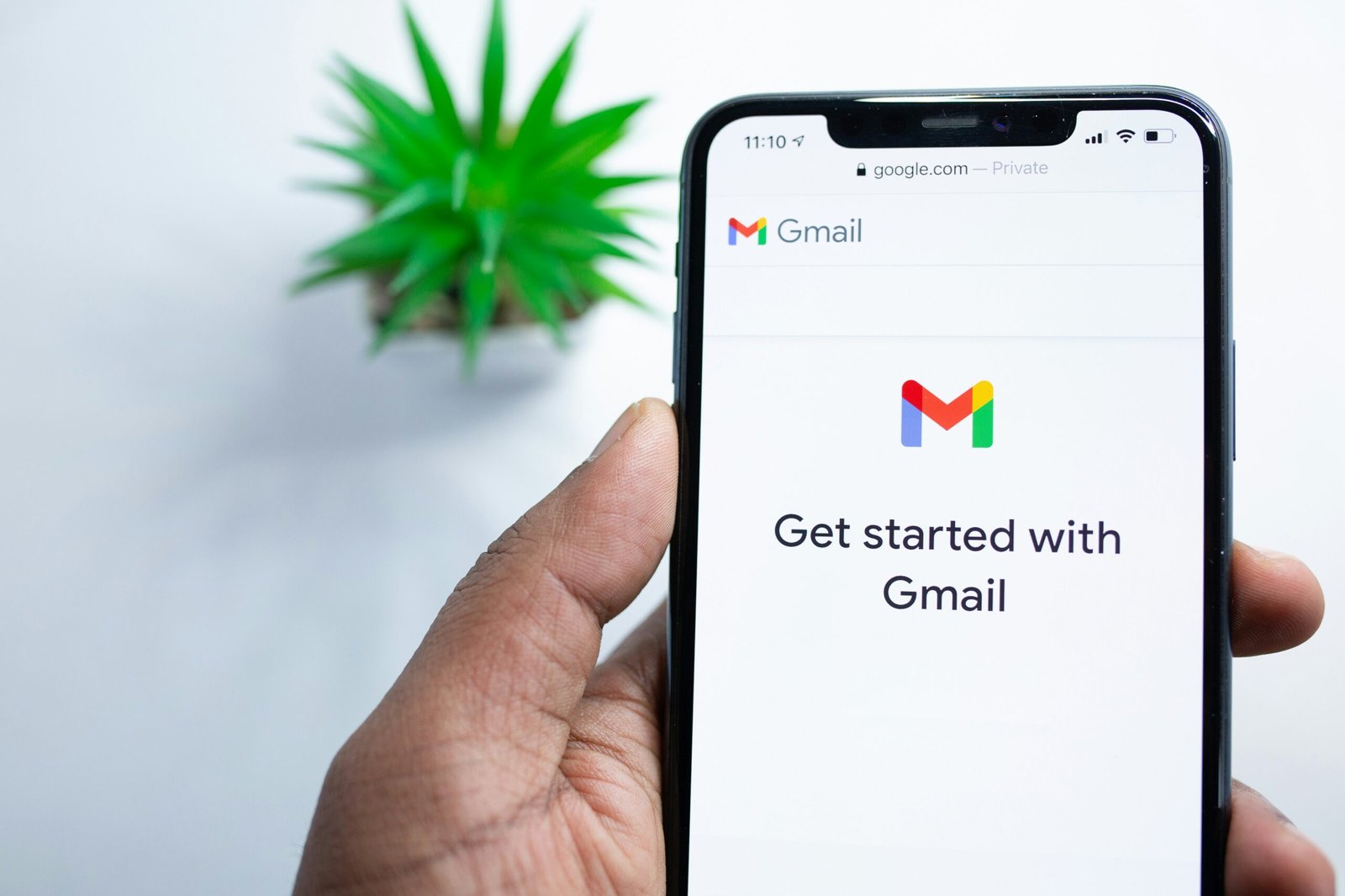
Agreed.